Background Video Recorder Pro
Main features:
This is the ONLY APP that let you start recording high definition videos using the Volume buttons while the screen of your phone is closed. Just press the "Big Red Button" to start recording.
1. * Recording Video while phone is closed.
2. Motion detection
3. Baby Monitoring
4. Cloud Home Security
5. Long exposure
6. Burst Image Capturing
7. Google Drive integrated backup
All of that in the background
Background Video Recorder Pro is free, Install and Press the "Big Red Button".
Features:
* Android 13 supported.* Record videos in the background, while you use your phone. or the display is closed.
* Android 11+ optical zoom & files bigger then 4 Giga!
* Widgets to start recording on front/back Camera.
* Motion detection.
* "Volume" buttons to start/stop or restart recording.
* Record Video in the background while playing music from the same phone!!!
* Snapshotting..
* Share/edit/trim.
* up to 6K (6016x4512p) 60/90/120/240 FPS.
* lock screen for privacy.
* mute shutter sound.
* Auto split video files.
* Unlimited video duration.
* Zoom.
* ninja camera (忍者カメラ)
How to Guide
1. How to start recording?
Press "Start" in the "Big Red Button" to start recording
Press the "Stop" in the "Big Red Button" to stop
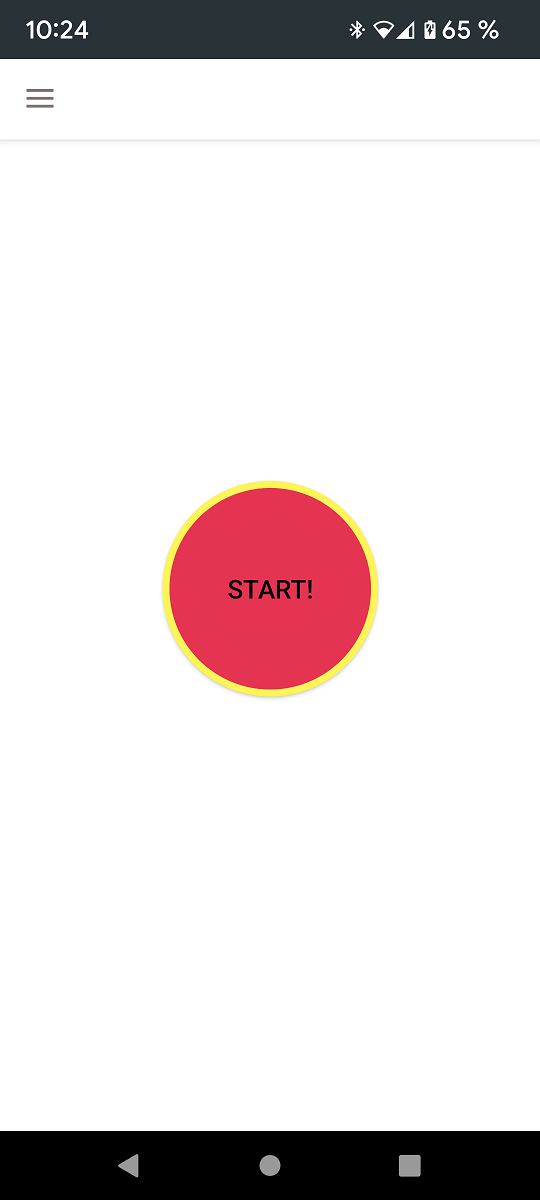
2. Best Practice
The app is optimized for fast recording
If you want to optimize for relaiability and performance please follow this video guide:
[User Guide]
+ Click the "Red Big Button"
FAQ
Q : How can I get the premium version
A : On the main menu -> press the "Buy Premium".
Q : How long is the premium license valid for?
A : The premium license is a one time unlimited license.
Q : If I have multiple devices?
A : The premium license applys to all of the devices that have your google account log into.
Q : I have bought the license and cannot see the Premium benefits?
- If it is on another devices, give it time. Google play cache takes until 24 hours to update the licenses.
- If you have multiple accounts - change the account on the google play:
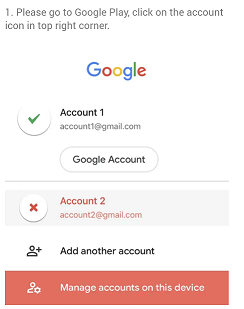
Q : How can I know recording started - if the screen is off?
A : Activate the Vibrate function. The phone will vibrate when you press the Volume Up. Pressing again on the Volume Up will restart recording.
Q : How can I delete app data?
A : My app saves or shares NO data.
I have declared it on my app, on my google play and my website. Privacy policy If you did not buy the premium version - google ads could be using unidentified data as required by google and declared also on my app , my google play store and website. In the BVR Pro I have added an extra : "Setting:Delete User Data & restore defaults" OR "Setting:restore defaults" on older version. But - again - my app saves & shares no data.
Especially about videos/images, my app have no sharing capabilities. if you want to share from my app - you need to choose an external app like google drive or WhatsApp.
Q : Can I use "secure folders"
A : no. you can use Setting:special features:hide from gallery:hide
Q : How can I see the videos?
A : On the App main menu / left panel navigate to "Video Gallery"
Q : Where are my videos saved?
- A : Android 9 or lower : KVR folder
- Android 10 or higher : Movies\KVR folder
- Android 10 or higher - External Media Store : External SD\Movies\KVR folder
- Android 10 or higher - Hide videos from gallery : Downloads\KVR folder
Q : Is Root needed?
A : No. Root is NOT required.
Q: Why does recording stop after ~ 30 minutes?
A: It is part of android limitiation for android 10 or lower, 4 Gigabytes file size limitation. check out howto guides step 9. BVR Pro video recording stops after 4GB reached.
Q: The phone still makes shutter sound when starts and finish recording.
A: Check our howto guides step 8. Can I mute the Shutter sound when recording starts?
Q: If my phone stopped recording because the battery was drained, can I recover the video?
A: Video file is corrupt after phone ran out battery. Try splitting the video recording next time to avoid this problem.
Q : Does this app consume allot of battery?
A : my app consumes as little power as possible. while not recording - it is a simple empty service that run in the background.
while recording - it takes less then normal camera because it uses no preview(display is the main power consumption while recording).
In fact - it has better performance becuase of that.
Best practice for power consumption :
make sure to run the Setting:Permission wizard to disable battery optimization. you can set it from Settings:Special features:by pass optimization level:
- a. none - battery consumption optimized. use it if you do not use the volume button to start/stop recording.
- b. normal - you care about volume button functionality but not so much.
- c. aggressive - functionality of the volume button will be optimized. when using this level - if the audio of the recording has a small background noise - Setting:advanced:Set noise reduction: enabled.
Q : Android 12 - can I lose the green privacy camera dot?
Q : Motion detection is not working:
- Main menu:Preview - press the "motion" lower tab:
press the "start motion detection" to start detection.
set the appropriate sensetivity & zoom. - Main menu:Motion detection:Start detection from the "Big green button"
- Run the setting:permission wizard and allow all(except location & baby monitor which are optional)
- Setting:Resolution:lower resolution(video)
- Setting:Image:resolution:lower resolution:
- Setting:OpenCV:Enabled & disabled(uses diffrent detection engine)
- Setting:Camera:Camera2:enabled and disabled(uses diffrent camera engine)
- Setting:Camera2:Camera2:force full automatic:Automatic
- Video specific: Setting:motion:Seperate motion from recording:Stable
Q : How to activate the flash?
- A : Setting:Notification and behaviour:Flash icon while recording
- A : Setting:Special features:Flash while recording
Q : Why 60 FPS do not work on my brand new S21/S22?
I have contacted Samsung developer support, they do not support more then 30 FPS for 3rd party apps.
I have used some tricks to bypass this limitation - it does not always help.
- Settings:Camera2:60 FPS.
- Settings:Camera2:Fast FPS: try 60/90/120 FPS.
- Try different cameras - sometimes the wide camera supports it and the main not.
- Try different resolutions - on my S20 - 4K 60 FPS works (while FHD 60 FPS not).
- Buy a Pixel, this is the recommendation from Samsung as can be seen below:

FAQ Streaming/WebRTC
Attention : Network data consumption may apply!
Q : What does it means streaming using WebRTC?
A : BVR Pro is using the free open source WebRTC technology.
The WebRTC project is open-source and supported by Apple, Google, Microsoft and Mozilla, amongst others.
WebRTC official web site
Q : Is WebRTC safe?
A : WebRTC is completly secure. all messages and video stream are SSL encrypted, all websites are trusted and behind SSL\Https.
Q : Is data being collected?
A : You will need to enter the same email on both device/PC/Android TV for the identification of the call.
this email is not collected. When you disconnect, the server deletes this record.
A : Is the video stream really private?
The video stream is peer to peer SSL encrypted and secured like whatsapp or zoom, only the first connection is using my server.
Q : Can I use more then 2 devices/PCs/Android TV?
A : Not yet, but I am working on multiple video stream support.
Q : Does it needs available internet?
A : Yes, my app uses the internet to connect between devices.
Q : Is it working on all networks?
A : No.
- It will work the best if both devices are on the same local network, if it is available it will be chosen as a default path by the WebRTC engine.
- It could work on cellular network if your provider do not block video calls.
- If you cannot connect - you may have to open UDP & TCP ports as reffered by the WebRTC protocols
Background Video Recorder Pro is free, just install and Press the "Big Red Button".
If you like the app please rate it 5 stars ★★★★★ . We would appreciate it.
Follow us on:
BVR Pro on Facebook
Photo by: Bernard Hermant/Unsplash
Photo by: Vector Designed By ASRdesign/pngtree

